
|
|
|
|||||||||
|
|
Thread Tools | Search this Thread |
|
|
#1 |
|
New Boot
Join Date: Sep 2009
Location: Lewisville, NC
Posts: 14
|
mono clips not stereo
On my HM700 I cannot figure out how to get my audio to record to a mono ch1 & ch2 clip. When I bring my clips into Final Cut the audio is stereo with ch1 as L and Ch2 as R. I really need to be able to have two mics going, one to ch1 the other to ch2, and then in post be able to select and manipulate each channel individually without having to pan and duplicate tracks. I have combed through the menus and the manual to no avail. I'm sure it's something simple that I'm missing. thanks for any help.
KG |
|
|
|
|
|
#2 |
|
Regular Crew
Join Date: May 2009
Location: Dallas, TX
Posts: 73
|
Very, very simple if I understand you correctly. You route the audio with the switches just above where you plug in the mic's.
|
|
|
|
|
|
#3 |
|
Wrangler
Join Date: Aug 2005
Location: Toronto, ON, Canada
Posts: 3,637
|
Hi Kevin
I think what you are saying is that in FCP you would like to control the levels and pan of ch1 and ch2 individually. This is actually a simple thing to do. When you bring the HM700 clips into FCP they default into a single "stereo" pair where ch1 is panned to left and ch2 is panned to the right and any adjustment in level adjusts both channels simultaneously. This is the way the HM cameras flag the audio when encapsulating to quicktime. You could manually open each quicktime and change it in Quicktime Player Pro to two mono tracks but that would take too much time and it is easy to deal with this in FCP. (BTW I tried writing an Applescript applet to do change the source quicktimes but the channel assignment doesn't seem to be part of the Quicktime scriptable library.) 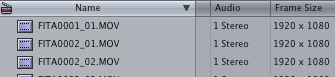 When you edit a clip into the sequence this "stereo pairing" is indicated by 4 little green triangles.  You can unpair your stereo tracks into separately controllable tracks by selecting all your audio clips and hitting option+L on your keyboard. You can also use the same option in the Modify menu. This is a toggle function so you can also re-pair them later. 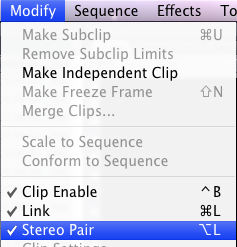 After unpairing ch1 will still be panned left and ch2 panned right but you can pan them to the center and adjust their levels individually. You can also now use copy and the contextual menu option "paste attributes" to adjust one clip to center pan and then paste that attribute to all other clips in your sequence.
__________________
Tim Dashwood |
|
|
|
|
|
#4 |
|
New Boot
Join Date: Sep 2009
Location: Lewisville, NC
Posts: 14
|
Thanks Tim, you're a rock star!
|
|
|
|
| ||||||
|
||||||
|
|