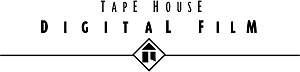The XL1 Watchdog
|
> top of page < |
The DV To 35mm Technology Guide, Part Two:
Equipment Specifications & Recommendations
an article by Chris Hauser
The Watchdog notes: You may call up a Table of Contents for the DV to 35mm Guide using links at the top and bottom of the page for each article. It will appear in a separate window. All three parts of this document are available to download and print as a single Adobe Acrobat .PDF file or as a single MicroSoft Word 97 .DOC file. Many thanks to Chris Hauser of Tape House Digital Film in New York City for this contribution.
THDF assumes you’ll be buying most of your DV specific equipment for a long form or feature length project since more often than not the purchase price is less than cost of rental.
Camera
THDF has purchased and tested the PAL Canon XL1 camera. It is the only DV camera we know of that has the Frame movie mode feature for 25fps, interchangeable lenses and the ability to use professional microphones. Canon makes a full manual focus/zoom (no servos) lens that can pull focus. Canon also makes a high resolution b/w eyepiece. The standard LCD is not good to evaluate critical exposure or focus. It is to your advantage to use a 12v field monitor for both exposure and focus. You can’t miss with a 5" Sony PVM-5041Q.
Remember that video does not have the same gamma (exposure range) as film. It can’t see into shadows the same or hold detail in the highlights. We find that when whites are blown out they look artificial. Use the Zebra Pattern option to determine what is 90 IRE and above. Everything in frame that goes over 90 IRE will go screen white or blow out when projected. If this is not desirable, control your contrast with the lighting. Run some tests. This is not as important in the shadows since they go ink black on film. Shoot in full manual exposure. If you are getting too much noise take the gain off Auto and set it on 0. If you want motion picture directional blur (similar to a 180 degree shutter angle) use 1/50 of a second. Faster speeds may strobe when projected. The stabilization is mechanical and shouldn’t cause problems. The built in ND is fine to use. The Canon lens supplied with the camera goes soft when you stop down too far. Again, run tests. Wide open and a few clicks down will look sharp.
For sound, set the camera for 16 bit 48khz stereo. Get the Canon MA-100 XLR adapter or a BeachTek DXA-4C box so you can use balanced microphones. The on camera stereo mic is for home movies, public access and running down the dark street documentaries. Don’t use it. If you want to put a mixer in line, the Samson Mixpad 4 is compatible or if you can budget for it, a Shure FP-33 will meet and exceed all your requirements.
Editing Computer
Forget about offline editing. DV only needs about 18GB for 90 minutes, so why bother. You can FireWire DV lossless in and out of a computer. Any of the blue and white 300mhz or faster G-3’s or new G-4’s are fine. They have built in FireWire. You’ll need a second hard drive for video only. The G-3/4 factory disk is an ATA66 and you can install a second 7200rpm ATA66 drive internally. SCSI is fine but expensive. The bigger your video hard disk the better. Most software needs a minimum of 128MB’s of RAM. If you can, go with 256MB, more is better.
Editing Software
Digital Origin makes a DV only platform, Edit DV. We have a copy and have found it has pros and cons, but it works. A stripped version is $150 or download a trial for 30 days and play with it. The other choice is Apple’s Final Cut Pro. The 1.2 version is certified with PAL and the G4’s. If you have an older version, a free upgrade is available online. People we’ve talked to who have used Adobe Premier says its slow and clunky.
CANON PAL XL1
Optimum Settings For DV To 35mm Transfer
Action Safety: The viewfinder and/or the field monitor will show a 1.33:1 broadcast aspect ratio. You need to know how much of the active video image will be masked out in projection. With a grease pencil or a Sharpie, draw two lines depicting the cinema action safety on the monitor tube or if you can figure out how, on the eyepiece on the camera. If you do not want to write directly onto your equipment, place a clear sheet of acetate over the tube first.
One way to approximate the 1.85:1 or 1.66:1 format is to draw them on a piece of paper, put it on a wall and zoom in with your camera until the left and right sides touch the edge of your active video. Remember that we will be using all of the active video to make film, so the monitor should be set up to see all the active video. Check your over/under scan setting.
THDF has two masks that you can print out for this purpose. Please use them as a rough guide only. They began life as a MS Word file, then saved as an Acrobat pdf file for download. They are not an exact 1.85:1 or 1.66:1 shape. They should however be close enough for you to trace some lines onto your equipment. For the most accurate dimensions, get some graph paper and make your own targets.
Camera Power Source: If you want to avoid all possibility of getting AC noise, spikes or whatever else can happen with 110v AC current, shoot off battery power only.
Frame Movie Mode: With the camera’s power dial set to Manual, access the on screen menu. Scroll to MOVIE MODE and change the setting to Frame. If you leave it on Normal the camera uses the broadcast interlaced standard which ruins image quality.
Zebra Pattern: With the camera’s power dial set to Manual, access the on screen menu. Scroll to Zebra and turn it ON. The diagonal stripes are very helpful to evaluate what is going to clip. Remember that anything over 90 IRE goes screen white in theaters.
Audio: With the camera’s power dial set to Manual, access the on screen menu. Scroll to Audio Mode and set it to 16 bit.
Scroll to the Audio 1 In and select MIC. Your XLR adapter’s two RCA cables should plug into the Stereo 1 RCA jacks on the at the back of the camera.
Open up the little door to reveal the audio panel to access the AUDIO 1 MIC controls. Set the REC LEVEL switch to M for manual and the INPUT SELECT to AUDIO 1 to make RCA jacks active. The balance and level knobs can be set using the level meters on the camera.
Recording Mode: With the camera’s power dial set to Manual, access the on screen menu. Scroll to REC MODE and select SP. If you select LP you’ll get more record time, but the image quality will suffer.
Zooming: Use the optical zoom only. If you use the digital zoom feature, the camera is going to take half of the frame you are shooting and digitally blow it up. You will loose image quality with this feature.
Image Stabilization: According to Canon, this feature is mechanical (optical instead of electronic). It really helps with hand held shots. For most tripod work leave it set to off. For hand held or any type of Steady Cam style rig, you may want it off. Run tests to see which you prefer.
ND Filter: The neutral density filter is built into the lens and swings in and out of the optical path. It is OK to use and is very helpful if you want a short depth of field when out doors. Check your white balance after you turn the ND on or off as it may shift the overall color balance ever so slightly.
Shutter Speeds: Video camera manufacturers mistakenly call the duration of exposure per frame a shutter speed. Video cameras do not actually have a shutter. The speed indicated will none the less effect the same results in most instances. If you want to mimic the shutter speed most commonly used on a motion picture camera (and by extension create video frames that approximate film frames) shoot at 1/50th of a second. Most cameraman use a shutter angle of 180 degrees which results in 1/48th of a second shutter speed. If you use a shutter speed faster than 1/50th, you may see some strobing or a flicker when your video goes back to film. The reason for this is that a faster shutter speed reduces the amount of directional blur necessary to smooth out fast pans or fast moving subject matter.
The XL1 also has a feature that allows you to shoot at speeds less than the frame rate. For instance, if you shoot at 1/12 of a second, the camera somehow replicates that exposure enough times to make 25fps. Understand that when you shoot in this mode that all bets are off concerning image integrity, but for an in camera effect, it works.
16:9 Widescreen: The XL1 has an anamorphic setting that actually does a horizontal compression. In order to see your video uncompressed, you need to use your field monitor and set it on the 16:9 scan. The screen will uncompress and shrink the image to fit left/right and increase the blanking top bottom. This is the only way to see an undistorted image while shooting. The problem with shooting this way is that the camera only uses a 1.77:1 portion of the chip to record video. You loose about 25% of your resolution. You should run some tests before committing to using the on camera 16:9. Another option is to use an optical 16:9 anamorphic adapter that fits on the front of the lens. Century and Optex do not have adaptors for the XL1 as yet.
Exposure: Shoot in Manual mode. It is the only way you can be sure that exposure will not ride or fluctuate as the action in frame moves. As you pan by a light source, in an auto setting, the camera will decrease exposure to compensate for the extra light. This will look like a home video. If you leave the Gain setting on auto, you will experience the same effect.
Concerning the gain, if you leave it on automatic or on any other setting other than 0, you may experience an increase in video noise. Video noise will look terrible on film.
Not also that the zoom lens supplied with the camera gets a little soft if you stop down to far. Run some tests varying the f stops and see at what point image sharpness is compromised.
White Balance: Set your white balance for every scene or change in lighting. If you leave it set on automatic you will experience the same effect as auto exposure or auto gain. The overall color will shift if the camera senses that the average of all colors have changed.
Conclusion: All of the settings that THDF has suggested are for the best image quality you can squeak out of a consumer Mini-DV tape using a PAL Canon XL1. You should use them for all normal shooting situations. In the event that you want to depart from these optimum settings for a desired effect or look, please note that your image quality may suffer.
For more information contact Chris Hauser
TapeHouse Digital Film in New York City
tel. (212) 319-5084 cfh@tapehouse.com
Move on to Part Three of the DV to 35mm Guide.
Back to Part One of the DV to 35mm Guide.
Open the Table of Contents for the DV to 35mm Guide.
Back to the XL1 Articles Menu
Thrown together by Chris Hurd
Please direct questions to the DV Info Net Community Forums.
Where to Buy: These dealers are authorized DV Info Net sponsors... | |||
|
|
|
|
|
|
|
|
Please support this site by making your purchases through them. Thanks! | |||
©1998-2008 DV Info Net
The Digital Video Information Network
San Marcos, Texas
Love your enemies, but keep your gun oiled.