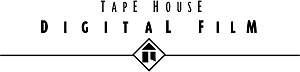The XL1 Watchdog
|
> top of page < |
The DV To 35mm Technology Guide, Part One:
General Overview
an article by Chris Hauser
The Watchdog notes: You may call up a Table of Contents for the DV to 35mm Guide using links at the top and bottom of the page for each article. It will appear in a separate window. All three parts of this document are available to download and print as a single Adobe Acrobat .PDF file or as a single MicroSoft Word 97 .DOC file. Many thanks to Chris Hauser of Tape House Digital Film in New York City for this contribution.
Transferring Video Originated
Programs to 35mm FilmThere are three methods of transferring video to film. Of the three, the Kinescope transfer (a camera shoots off of a video monitor) is the oldest. The Honeymooners non-film episodes are an example. An EBR (electron beam recorder) uses an electron tube and records directly onto B&W film as red, green and blue frames. This is then step printed through filters to color film. While much better than a kinescope, EBR’s are old technology. Both of these transfer methods have been characterized as soft, smeary, ghosting, strobing, or low contrast. The best choice is the Digital Film transfer (more later). Regardless of the method you choose the two most important issues with making a 35mm motion picture from video originated materials are: Interlaced Video and Frame Rate.
Interlaced Video
Problem: The broadcast NTSC and PAL standards interlace video frames. Each second of video contains 60 NTSC fields or 50 PAL fields. If the capture media is video, each field is recorded at a different point on the timeline. One second of NTSC video is actually 60 distinct images (fields) not 30 whole frames. For this reason, when you de-interlace the video (view field 1 and field 2 together as one frame) the frames will flicker. The video camera, the subject matter or both have moved between fields. Field based video cannot be viewed or transferred as frames without huge losses in quality.
Solution: Shoot in the Frame movie mode or progressive scan. In either system the camera captures images as frames not fields. Instead of 60 NTSC or 50 PAL images (fields) per second, Frame movie mode/progressive scan records 30 NTSC or 25 PAL video frames per second.
Look For Yourself: There is an excellent site on the Internet where you can view the difference between interlaced and progressive scan frames: http://home.earthlink.net/~demografx/intrlce.html
Frame Rate
Problem: 35mm motion picture runs at 24 frames per second. NTSC video runs at 30 frames per second. Shooting in progressive scan NTSC (frame mode) solves only half the problem. There is still a 6 frame per second difference between film and video. Removing these 6 frames will make video look like Max Headroom. For those of you who missed the TV series, one of the trademark visual effects was the stuttering motion whenever Max spoke or moved. Unless you desire this effect, do not shoot in NTSC.
Solution: Shoot in progressive frame mode in 25 fps PAL. One camera we’ve tested is the Canon DM-XL1. When transferring PAL video to 24 fps film, every video frame becomes a film frame. The extra frame per second makes one minute of video run 62 ½ seconds in theaters. The slowdown is generally imperceptible. Your camera audio is then stretched 4.1666% to match the new film length and processed to adjust for pitch. As a bonus, PAL captures more information than NTSC. The PAL standard is 625 lines versus NTSC 525. Those extra 100 scan lines increases resolution by about 20%. This method of shooting in PAL is not new. Advertising campaigns are frequently shot on film at 25fps and posted in PAL so they can broadcast worldwide while leaving an option open for cinema advertising. A PAL video master can be standards converted to NTSC (without the huge loss of quality compared to going NTSC to PAL) and also transferred to film.
Shooting
Aspect Ratios: Compose with the middle 72% of your viewfinder. So long as cables, dolly tracks, boom mikes and etc. are not in your viewfinder, your video can be dual purposed. The middle of your frame is the 1.85:1 aspect for cinema and the whole frame is for broadcast.
Lighting: Video does not have the same range as film. Film sees into shadows and holds detail in over-exposed areas. Video goes black or blows out. To avoid the video/electronic look you have to approach lighting differently. Example: Instead of shooting a character in direct sunlight at noon, try shooting when the sun is lower in the sky. A carefully planned back-lit shot hides the limitations of video while exploiting its strong points. Even in harsh sunlight, a back lit face with a background that is in open shade will look better than direct light on subject and background. When shooting indoors light low key and use dimmers on light fixtures. Also avoid direct light on white walls. Remember that video has less range than film.
Digital Film
What you need: Theaters need a composite print in order to show your film. The lab makes sound prints from two separate film elements. They need a picture negative and an optical track negative.
Picture Negative: Much of what is done in a Digital Film transfer is via software. YUV video frames are converted to an RGB color space. Each of these RGB frames is then made into a digital computer file. Each file is then interpolated from the incoming file size (video resolution) to a higher resolution. Unlike Kinescopes and EBR, the Digital Film transfer shoots frames at film resolution. When projected on a big screen, unprocessed video looks very grainy. By increasing the resolution, video takes on the correct look by mimicking film grain. Once the frames have been interpolated to film resolution, the computer files are output via a film recorder. This film becomes your OCN (original camera negative.)
Audio: 90 PAL minutes will run 93 ¾ minutes at 24fps. In order to sync the audio you need to stretch the track 4.1666%. Try to limit the audio stretch to the original DV audio. Music and effects should be mixed after the film transfer. The actual process of stretching audio is time consuming. You should not be stretching a full mix. If you do, the mix has to be broken out so that each element can be processed and checked individually. Your final mix should be made with either a work print or video off the OCN. Either way the mix has to be done for theater sound (Dolby SR, SDDS, Dolby SR-D and etc.)
Reels: For features, film must be broken down into reels for the lab, post production and theatre release. A feature in big release gets spliced into one big platter for continuous projection, but up until that point it must be in manageable reel sizes. 2000’ should be the absolute maximum size for one reel. 90’ at 24fps is one minute of program. This gives you about 22 minutes per reel. Since film needs an academy count as well as head and tail leader, the program length of each reel must stay under 20 film minutes (19:12 in PAL). When editing a feature for theatrical release, you must close each reel with a straight cut and audio out before last picture frame. This allows the projectionist to change reels without an audio pop or jump cut in the middle of a scene. It is also a good idea for your out going scene to be either in a different environment or at least a different camera angle (same setting) as the income scene. This will avoid a noticeable shift in color. Laboratories do not print reels in order. They print a whole bunch of reel ones, then a whole bunch of reel twos and so on. Don’t take the chance of having the end of one reel match the beginning of another. Film developing is a chemical process that is constantly changing. Changing scenes between reels hides potential differences in color and density.
Editing: If you are going to edit on an off line system, do not use the editing computer output as your master. Digital video already has compression. Compressing video further on an editing system will decrease image quality. Clone your camera DV tapes to another digital component format (D-1, D-Beta, DCT and etc.) and auto conform based on your off line. An exception to this rule would be to FireWire directly to a desktop computer (the MAC G3/G4 with "Edit DV" or "Final Cut Pro" software is worth looking into) and FireWire your finished cut onto a new DV tape. There is no further compression and/or generation loss. Go to Apple.com or Digitalorigin.com for computer and software specifications.
Free Advice
If you had a huge budget, you would probably shoot on film in the first place. With this in mind we offer the following suggestion: the potential for a finished feature on videotape being picked up for theater release is not the same as one in the can. Distributors like to see those metal ICC cases and hear film reels rattling inside. It’s conditioning. You could whack out a quick Kinescope for screenings, but why spend all your money to create a negative that no distributor would ever use. There is an excellent alternative to laying out the big bucks (yours I might add) for a feature transfer: make a trailer. From your finished video master cut a trailer, transfer it to film and shop that around. They may not even know it was from a tape source. Once they’re interested, have them view the feature on tape. The trailer is proof that your video will look good on film. Plenty of low budget independents have shot on 16mm only to have the distributor pay for the optical blowup. If your feature is commercially viable then the Digital Film transfer can be negotiated into your deal.
Conclusion: If you want to shoot and post on video then transfer to film, do so in the PAL standard with a digital camera that has a progressive scan option.
For more information contact Chris Hauser
TapeHouse Digital Film in New York City
tel. (212) 319-5084 cfh@tapehouse.com
Move on to Part Two of the DV to 35mm Guide.
Move on to Part Three of the DV to 35mm Guide.
Open the Table of Contents for the DV to 35mm Guide.
Back to the XL1 Articles Menu
Thrown together by Chris Hurd
Please direct questions to the DV Info Net Community Forums.
Where to Buy: These dealers are authorized DV Info Net sponsors... | |||
|
|
|
|
|
|
|
|
Please support this site by making your purchases through them. Thanks! | |||
©1998-2008 DV Info Net
The Digital Video Information Network
San Marcos, Texas
Television! Teacher, mother, secret lover.