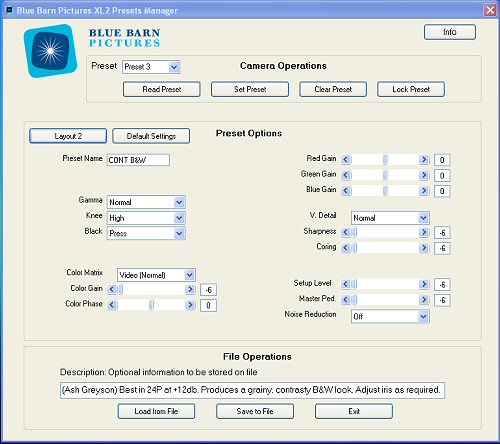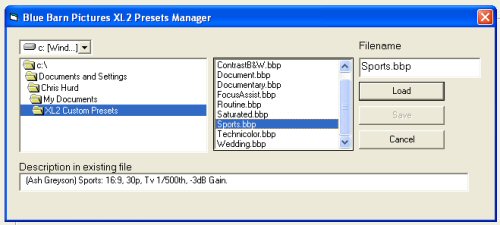The XL2 Watchdog
Introduction
|
> top of page < |
Create, Store, Move and Share XL2 Custom Presets
with the free Blue Barn Pictures XL2 Presets Manager
an article by Chris Hurd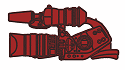
Now that the XL2 Software Developer's Kit has finally made its way into the hands of program authors, we're beginning to see some useful results! The XL2 Watchdog is pleased to present the first custom XL2 application from a third-party developer: the XL2 Presets Manager from Blue Barn Pictures, a full-service production company located in New York City. The XL2 Presets Manager is an application which runs on any laptop or desktop PC equipped with the Windows XP operating system (Mac users will need to be patient a little longer; a separate developer will soon be providing a similar application for the Apple OS X operating system -- keep an eye on this site for more news in the near future). The XL2 Presets Manager has been made available for free thanks to the generosity of the folks at Blue Barn Pictures; all you need in order to use it is a Canon XL2 and a computer running Windows XP.
Some important terms and conditions for downloading and using this software: Be sure to read the EULA (end-user license agreement text document) which is included in the application's program folder. The XL2 Presets Manager is free to download, but some important restrictions apply. One very specific primary condition is that redistribution of this software is not allowed and it must not be uploaded to another web server or shared across a network. If you know somebody who might benefit from the use of the XL2 Presets Manager, simply point them to this page and let them download it on their own. Currently, the program author at Blue Barn Pictures has deemed The XL2 Watchdog / DV Info Net as the sole exclusive distribution point for the XL2 Presets Manager (if you spot this software available for download anywhere else, that means a copyright violation has occurred; please contact DV Info Net and let us know about it).
This is the XL2 Presets Manager software download link.
On a similar note, regarding custom preset files -- these may be shared on our XL2 Discussion Board, as long as they're made available for free. Within the realm DV Info Net's active online community, custom presets must never be sold for money or otherwise bartered for tangible goods and services. If you want money in exchange for your custom presets, you'll have to go elsewhere. Now that that's understood and out of the way... let's move on to the application itself!
The XL2 Presets Manager allows you to download, store, create and upload your favorite Canon XL2 custom presets to a Windows XP laptop or desktop. Although the XL2 itself is limited to storing only three preset files in its internal memory, there's virtually no limit to the number of presets you can store on a computer. You can maintain a library of dozens and dozens of custom presets on PC, and upload any three of them to the XL2 for a day's shooting. On a multi-camera shoot, you can use it to upload the same preset to any number of XL2 camcorders. Better yet, with a portable laptop PC, you can take your custom presets library with you wherever you go with your XL2.
Download the self-extracting XL2 Presets Manager program and install it. Before starting the Presets Manager application, the XL2 should be powered off and connected to the computer with a DV cable (call it FireWire, iLink or IEEE1394 if you wish). Turn on the XL2 by powering into the "Ext. Cont." (External Control) program mode.
Unless you've had experience copying custom presets from one XL2 to another, it's possible that you've never used the External Control program mode before. Basically this mode allows the camera to be "slaved" via FireWire to another for the purpose of copying presets (after all, who wants to enter five pages of preset menu items by hand). This mode also allows the computer to see the XL2 as a storage device for the purpose of moving preset files back and forth. With the XL2 in the External Control program mode and the Presets Manager application started, you're now ready to manage your favorite XL2 custom presets.
One of the handiest features of the XL2 Presets Manager program is the ability to name presets. I've never been a fan of the conventional Canon default preset names, which are PRESET_A, PRESET_B and so on. You have to keep track of which looks are filed under which preset. It's not very intuitive. Presets Manager however allows you to name a preset. Call it what it is. If you have a favorite preset for weddings, then name it WEDDINGS or WEDDING1 or WEDDING2. Lower-case text is supported also, if you prefer. The preset names can be up to eight characters long.
The XL2 Presets Manager application interface is neatly divided into three sections. Operations on the camera side are near the top of the program window. Use the pull-down menu at the upper left corner to select one of the three preset file positions on the XL2. Once a file position has been selected, you can use the buttons which are laid out from left to right in this section to read, set (that is, upload), clear or lock a preset position. When you choose to "set" or upload a preset file, be aware that it takes a few seconds for the XL2 to write the information on the camera side. It's not an instantaneous process.
The middle section of the application interface is the largest, and it covers all of the various preset options. All of the fifteen entries presented across five separate menu pages in the XL2 are neatly displayed here; pull-down menus on the left and sliders on the right. Numeric values for the sliders are a nice touch; instead of having to count the number of ticks to the left or right of center on a slider, all you need to do now is simply note the value that's stated, from -6 to 0 to +6. The lack of a numeric value in the XL2 camcorder custom preset sliders was always an annoying drawback, and here it's been overcome.
You have an alternative to the default layout for displaying the preset options. If you'd rather see them organized in the same order as they're presented in the camera, then choose Layout 2. Some users will like the familiar grouping of options in Layout 2; others might prefer the cleaner look of Layout 1. Choose whichever one you like.
At the bottom of the XL2 Presets Manager application interface, you'll find the File Operations where you can call up a preset that's been saved locally on the computer's hard drive, or save your current preset options settings into a new file. There's also a handy decsriptive text field here. It'll let you make some useful notes about this particular preset to yourself and to others with whom you choose to share it.
Saving presets locally to your computer is simple; just create a file folder in which to store your presets and navigate to it. Filenames aren't limited to eight characters, and best of all, the file's description field is read when you click on the filename, which allows you to review those notes before loading the preset file. There is no provision within the application for creating folders or re-naming or deleting preset files, but you can easily perform these functions using the Windows Explorer or "My Computer" file-managing interface.
The actual preset files themselves are actually quite small in size; they're only about a kilobyte or less, which means they can be easily shared with other users by email or flash memory cards. The files have a unique extension, ".BBP" and they can be opened in any text editor such as Windows Notepad to review or alter their contents.
Keep in mind that the XL2 Presets Manager is primarily intended for managing custom presets, not creating them. You can certainly use the interface to create a preset, but you'll have to upload your new settings to the camera using the "Set Preset" function before you'll see any change in the XL2's display. It's best to create a custom preset in the camera, where the image feedback is much more immediate. You'll have better results if you use a high-quality external display such as a production monitor, because the XL2 EVF really isn't sensitive enough to show the changes that some of the preset options are giving. Once you've dialed a new preset into the camera, download it to your PC using the XL2 Presets Manager, and give the preset an appropriate name. Now you're ready to store it, share it and upload it again at will.
Many thanks to DV Info Net members Greg Boston and Patrick King for their valuable assistance with preparing this article, and a special thanks also to Ash Greyson, Richard Hunter and Barry Green for graciously sharing their favorite XL2 custom presets. Last but not least, a big huge thanks to Blue Barn Pictures for making this software available to DV Info Net members free of charge!
Do you have questions, ideas, or comments about this article?
Discuss the Blue Barn Pictures XL2 Presets Manager at this link!
Download free XL2 Custom Preset files at this link!Back to the XL2 Articles Menu.
Written by Chris Hurd.
Thrown together by Chris Hurd.
Please direct questions to the DV Info Net Community Forums.
Where to Buy: These dealers are authorized DV Info Net sponsors... | |||
|
|
|
|
|
|
|
|
Please support this site by making your purchases through them. Thanks! | |||
©1998-2008 DV Info Net
The Digital Video Information Network
San Marcos, Texas
Why be difficult when, with a bit of effort, you could be impossible?